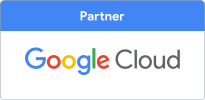Get more from Microsoft 365
- Details
- Created: Sunday, 16 January 2022
- Written by Paul Grigg
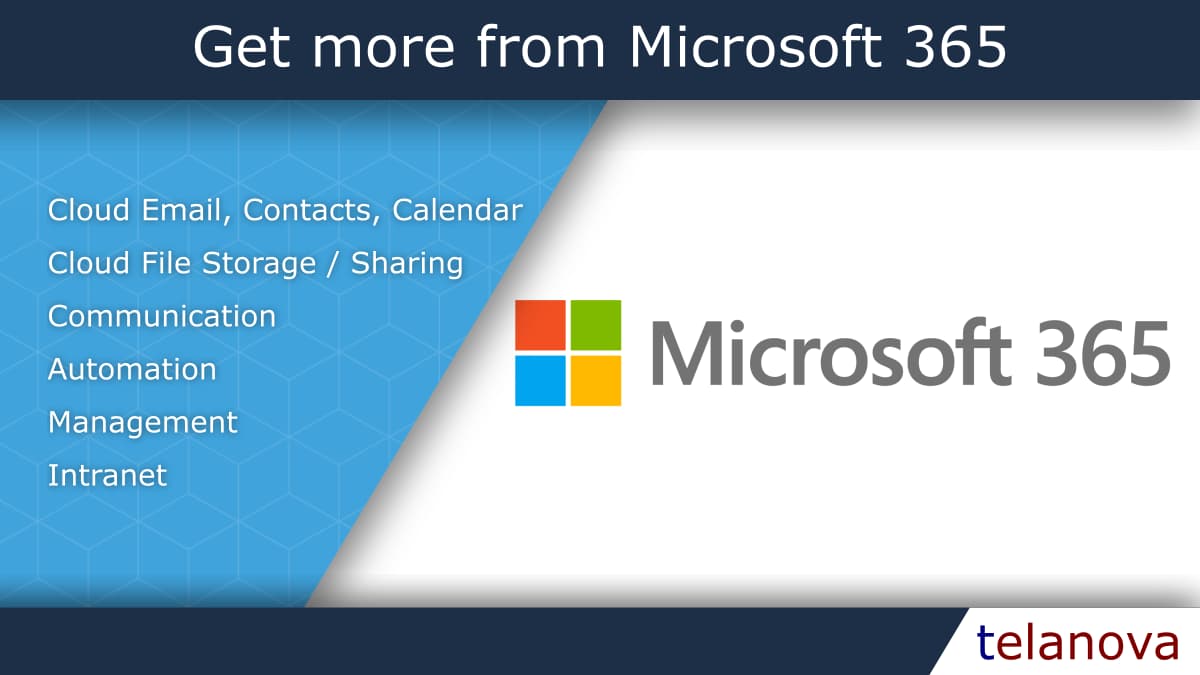
Microsoft 365 (Office 365’s new name), is a swiss army knife, but we find that even if an organisation is using it, they only make use of one or two of its “tools”. This blog will give you an overview of the best features, the “tools” that enable them, and how they are useful.
Automation
Tool: Power Automate (previously known as Flow) Essentially you can use Power Automate to automate manual repetitive tasks. What you can achieve with it is a huge topic in itself, but here is just a small taster of what you could automate:- New starters
- 4 weeks prior to start date - Send email to IT to create the account
- On start date - Send email to new starter welcoming them
- 1 week after start date - Send follow up email to new starter
- Monitor Twitter for certain keywords and send an email or Teams message when one is detected
- Notify a Team when a task is created, completed or updated
- Approval workflows
- Staff member places a document in a folder for approval
- Approvers are automatically notified
- They can either approve or reject
- Document is moved to either an approved or rejected folder
- Repetitive desktop application - Automate with “Power Automate Desktop”
- Launch application
- Enter information from another data source
- Click buttons
- Extract data to another data source
- Close application
- Repeat
- etc
- Share your inbox, calendar or contacts with colleagues
- Sync email, contacts and calendar with your phone
- Shared calendars e.g. for Meeting room bookings
- Central contacts
- Out of office
- All available from within Outlook, mobile, or web browser
- Create Teams and Channels based around how your organization operates
- Post messages to Channels for discussion
- Ad-hoc chat, call or video call with your colleagues and external contacts
- Schedule and host online meetings
- VOIP telephony
- Centralised logins - No need to create logins on each computer for each person, or share device passwords, just login with your own email address
- Single Sign On - No prompts for passwords when accessing Microsoft 365 sites
- Self service password reset
- Backup Bitlocker keys (for disk encryption)
- Automatically push out apps to your devices - such as Office, Chrome, etc
- Enforce security policies - such as password strength or screen locking
- Control automatic updates
- Automate device deployment
- And more
Cloud Email, Contacts and Calendar
Tool: Exchange Online If you’re already using Microsoft 365 chances are you are already using Exchange online. If not, this is the bit that handles your email, contacts and calendar. Some useful features are:Cloud file storage / file sharing
Tools: OneDrive, SharePoint, Teams
OneDrive and SharePoint might seem similar at first glance, but OneDrive is primarily for private file storage. Files in OneDrive are by default only accessible to you, but you can still share files/folders with other people. The best feature of OneDrive is the option to sync your Desktop, Documents and Pictures folders to it. Which keeps your documents safe and makes them accessible from anywhere.
SharePoint is primarily for files that need to be shared within groups of multiple people. For example, you might have a SharePoint library for the Sales team, files you place in there would be accessible to everyone in the Sales team.
Documents, spreadsheets and presentations placed in either OneDrive or SharePoint all support co-authoring, which is where multiple people can simultaneously work on the same file and you see their changes as they make them (similar to Google Docs if you’ve seen that in action).
Teams is a useful frontend to access files within OneDrive or Sharepoint and can facilitate collaboration.
Communication
Tool: Teams
Some useful communication features of Teams:
Centralized management
Tools: Azure Active Directory, Intune
If you have no on-site servers then making use of Microsoft 365’s centralized management features are a no-brainer. All Microsoft 365 plans include the basic Azure Active Directory which you can “Join” devices to. Working on “Joined” devices gives you the following advantages:
Some plans include Intune already but it is available as an add-on to any plan. Intune enables you to:
Intranet / knowledgebase
Tool: SharePoint / Teams
SharePoint isn't just for document storage, you can build an intranet (an intranet is a web site that is only accessible within your organization) to help your colleagues find the information they need quickly, keep them up to date on news, etc.
Teams also has some limited functionality through the “wiki” app. You can create a simple knowledge base accessible within the Teams application. One important thing to note - anyone with access to the wiki will be able to edit it, either an upside or downside depending on your requirements.
We have improved many of our customers return on investment by making better use of Microsoft 365. Whether that’s utilizing more of its features, or just tweaking it from the defaults to better fit their business. If you would like to discuss how we can help your organisation get more out of Microsoft 365 give us a call!